How to simplify data filtering in Bubble.io by using an external Database
How can we leverage Teseron STUDIOs powerful API builder to simplify the way how we filter data in Bubble.io?
Lets be a bit funny
So, you want to filter a repeating group in Bubble.io? No problem! Just follow these totally genius, absolutely foolproof methods that definitely won’t make your app explode.
First, there’s the “Why Not Just Yell at It?” method, also known as using built-in filters. You click on the repeating group, set the data source to “Do a Search for…”, slap on some constraints like Category = "Tech" or Price < 50, and boom, Bubble magically does what you told it to assuming, of course, you actually told it the right thing.
If that sounds too simple, you can always try the “I’ll Fix It After It Loads” method, where you use :filtered because who needs efficiency? Here’s how it works: first, let Bubble load everything, then tell it, “Oh wait, I only wanted some of that.” Sure, it’s like ordering an entire pizza and then picking off the toppings you don’t like, but hey, it works. Just expect your app to sigh dramatically while doing it.
Next up, the “Custom State Chaos” method, perfect for those who like to live dangerously. Instead of filtering the database like a normal person, you create a custom state (bonus points if you name it something ridiculous like filter_thingy). Set it to empty, then update it dynamically when the user picks a filter. Is it the most intuitive way? Not really. But does it work? Eventually.
How does Teseron STUDIO make it simpler and more efficient = faster?
With Teseron STUDIO we can actually just use the filter option in the API builder, where we can tell the API by which field we want to be able to filter.
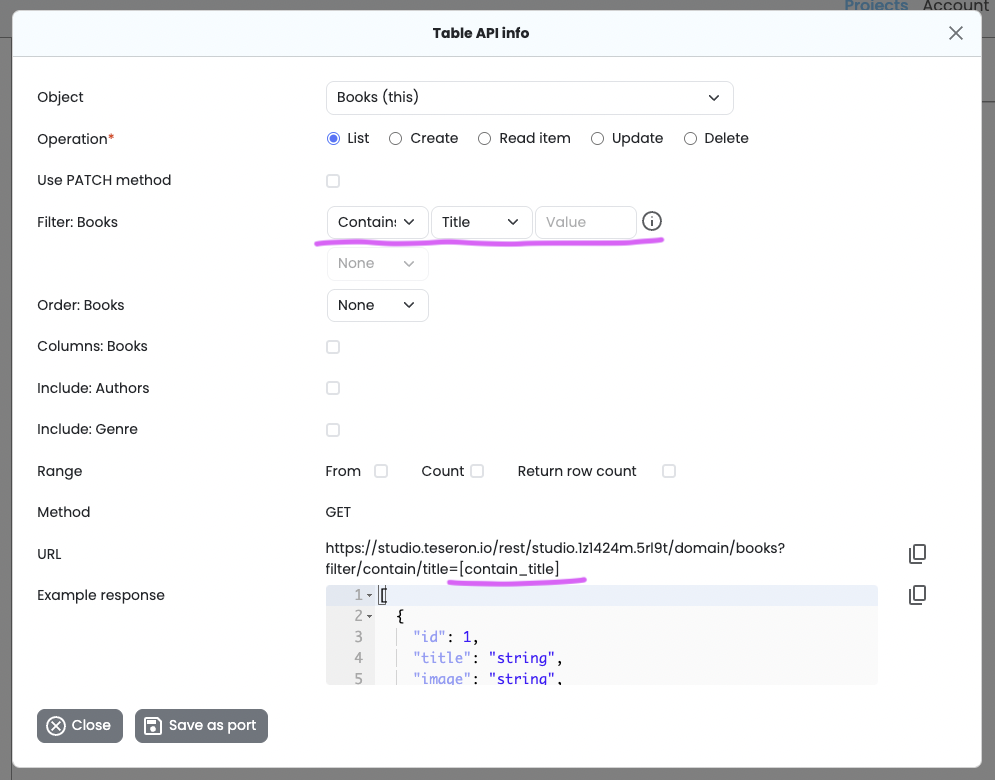
Once we place this API in the bubble editor the filter parameter is created for us right away and the only one thing is to set up a input field where we can type in the value that this parameter will filter the repeating group by:

If we want to filter data with a dropdown we need to setup the dropdown first and than use our powerfull include function in the API builder:

